
Starting an email newsletter is one of the best ways to sell your product or service.
Finding the right email newsletter provider just got so much easier because I did the heavy lifting for you and can say without a doubt that you need MailerLite. Check out all the reasons you should get MailerLite for more info.
Let’s take a gander at some places you can promote your MailerLite signup form in order to get more fans receiving your email newsletters (which can be automated with MailerLite, by the way).
Please note: these methods exclude paid promotions, as offered by most popular social media platforms, which could set you back a considerable amount of cash.
If your budget allows it, paid social media promos are GREAT for growing your email list. Sign up for my newsletter if you’d like to know how to use paid social media for email list growth. I’ll tackle the subject in future posts.
Please note 2: I’m not a fan of social media, so if you see scary low follow, like and share numbers (even 0), that’s because I hardly market these social media profiles. The only thing social media is good for is paid advertising, so I don’t care about increasing followers, likes or shares. I could quite happily live without social media, but who’ll teach you how to use these platforms for marketing?
The form in question is this one: https://landing.mailerlite.com/webforms/landing/n9a6w1, which I created inside my MailerLite dashboard.
MailerLite automatically created that link for me, which is handy, because then I can share it all over the webs and elsewhere.
That’s what this post is about, after all: to show you where to place that link so more people can access the form and sign up.
I wrote a post about creating a MailerLite email newsletter signup form that shows how you can DIY.
If you follow my marketing and tech tips you’ll know I’m a BIG proponent of building your own online presence through a website, as opposed to building your social media profiles.
Of course, I’m biased because I run a web design company, but building your own website makes sense on many levels. And using your website to grow your email list is a must.
Check out my detailed tutorial on how to use MailerLite with WordPress.
You’re wasting your time if you’re using social media to grow your social media. In other words, if all you’re interested in are more likes, shares and followers, you’ll someday be rudely awakened by the ineffectiveness of that approach.
The best way to market on social media is to get people off social media and onto your platform of choice.
I’d argue that the best place to send people is your website.
But sending them to your newsletter signup form is as important, if not more, because then you can grow your email list, to which you can always market your website.
Let’s look at how to promote your newsletter signup form on social media.
There are two ways to add a link to your newsletter signup form on Facebook. One is through the Page button, the other by adding a pinned post.
Here’s how to do both.
Your Facebook page comes with an action button situated at the top of the page with a few options you can choose from.
Let’s change my Facebook page button to link to my signup page.
Click Edit Learn More button.

Click The Edit Learn More Button.
A drop down appears. Click the Edit button item.

Click Edit Button.
A pop up opens with the following options:
Choose Sign Up.

Choose The Sign Up Option.
You can do two things here:
Although I prefer the latter, for the purpose of this tutorial I’ll go with the first option: add the URL MailerLite created for me.

Add The Signup Form URL.
Once you’ve added the URL, click the Save button.
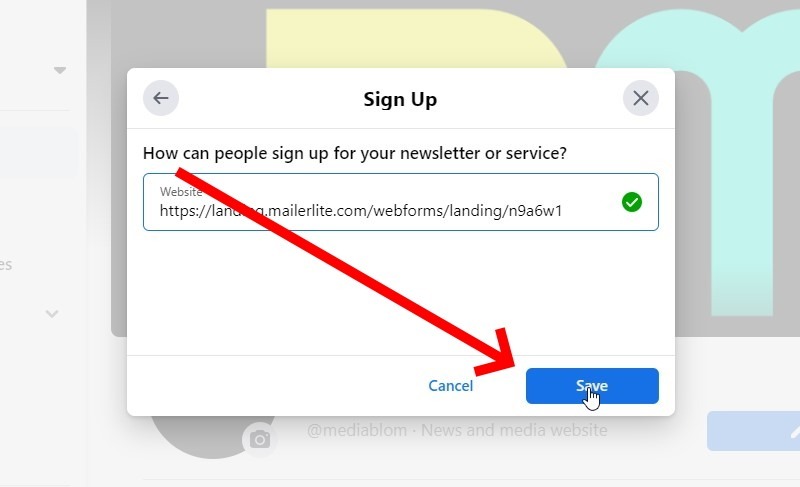
Click The Save Button.
You can also add a post to your page, then turn it into a pinned post so it’s always at the top of the screen when someone opens your page.
First, click on Create Post on your business page.
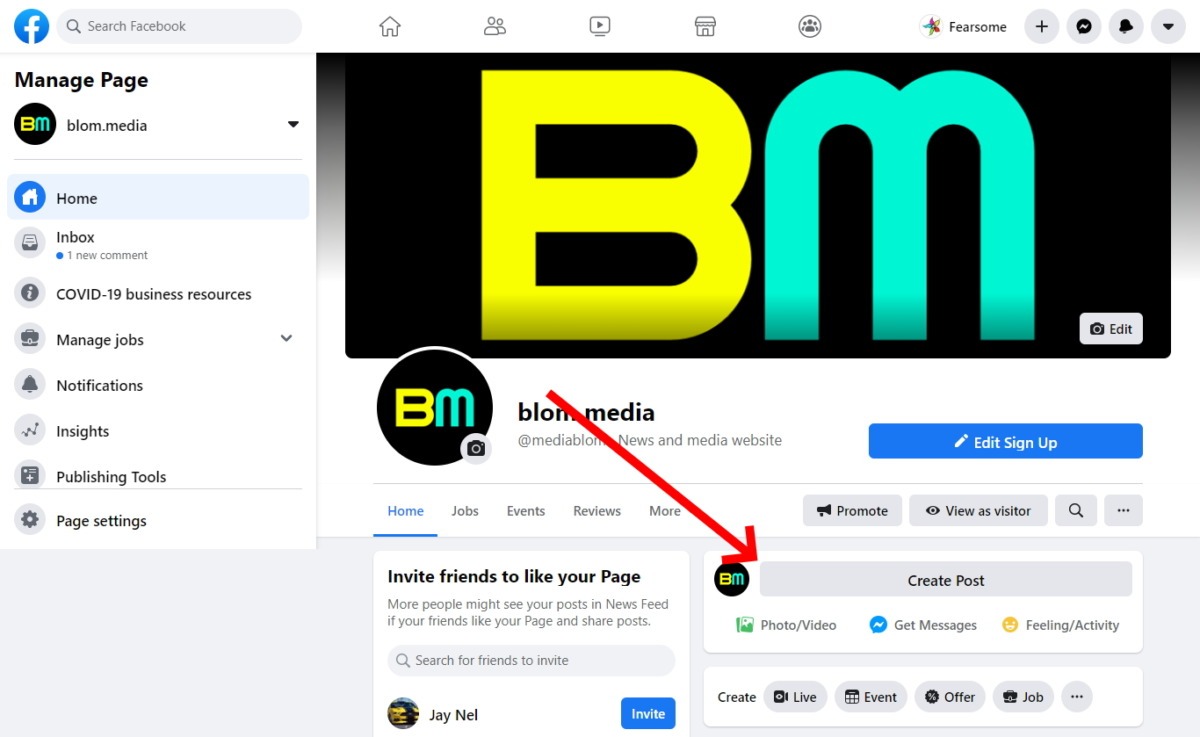
Click The Create Post Button.
A box pops open where you can add content.

The Box Into Which You’ll Post A Link To Your Signup Form Page.
When you add a text-only post, you can click on the little box with the Aa and a colorful background.
But it’s not possible to use a custom background when you share a link, so don’t waste your time trying to funkify your newsletter signup link.
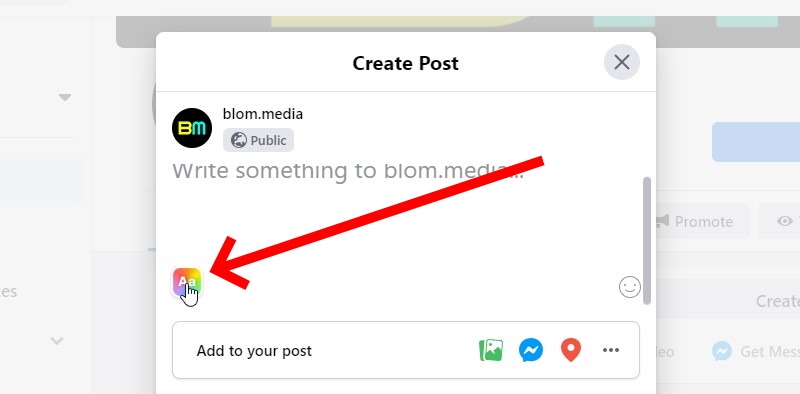
When You Add A Normal Text-Only Post, You Can Add A Funky Background By Clicking On The Colorful Button. Don’t try it with your newsletter signup box link.
You can literally just paste a link to your signup form, but that’s boring. I’m going to add some text and a few hashtags.
Here’s what I’m using: Get serious marketing tutorials and tech tips FREE via email: https://landing.mailerlite.com/webforms/landing/n9a6w1 #OnlineMarketingTips #Technology
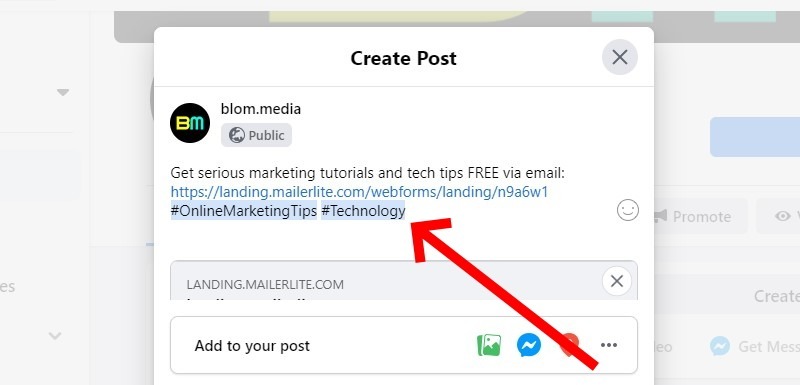
I’ve Included Some Text With The Link To The Signup Form, As Well As A Few Hashtags.
The moment you post a link, Facebook automatically adds your web page’s featured image to the post (if you added a featured image to the web page you’re sharing). It makes it pop a little.
However, sharing the MailerLite URL reveals that there isn’t a featured image, so the post looks a little bare.
If, however, you add a MailerLite signup form to your own website and you can add a featured image (like WordPress allows you to do), your post will look much better.
But for now, let’s accept the bare post.
Click the Post button.

Click The Post Button.
To ensure the post remains at the top of your posts when someone visits your page, you need to pin it.

Find The Post And Click The Three Dot Menu At The Top Right Of It.
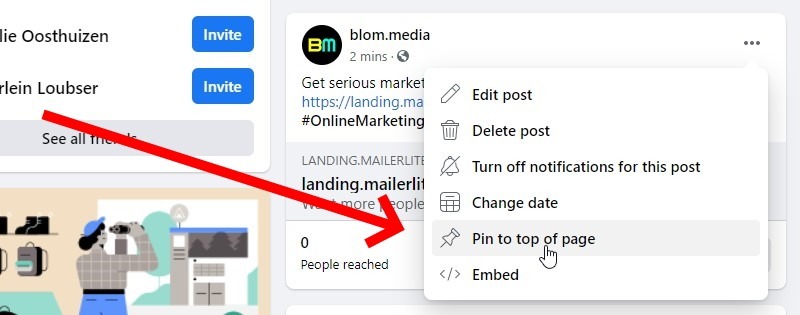
Click On Pin To Top Of Page.
That’s it!
The post is now permanently pinned to the top of your Facebook business page. That adds another place where people can easily click through to sign up for your magnificent MailerLite newsletter.
There are two ways to add a link to your MailerLite signup form on Twitter, similar to Facebook.
One is your official profile link, the other a pinned post.
Your Twitter profile has space for a link to your URL of choice. It’s a great place to share a link to your signup form.
Once you’re logged into Twitter, click the Edit profile button.

Click The Edit Profile Button.
A box pops open. Scroll down to the Website field and paste your URL.

Scroll Down To The Website Field And Paste In The Signup Form URL.
Click the Save button in the top right hand corner of the box.
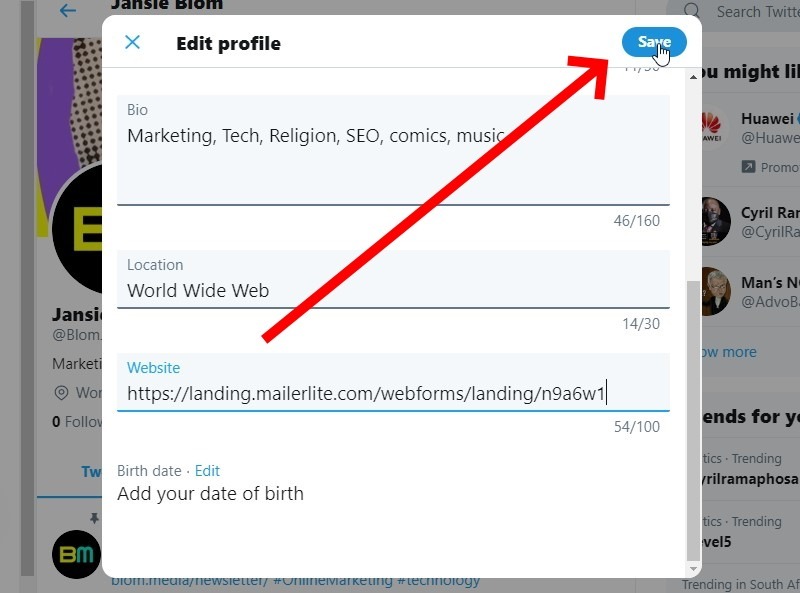
Click The Save Button.
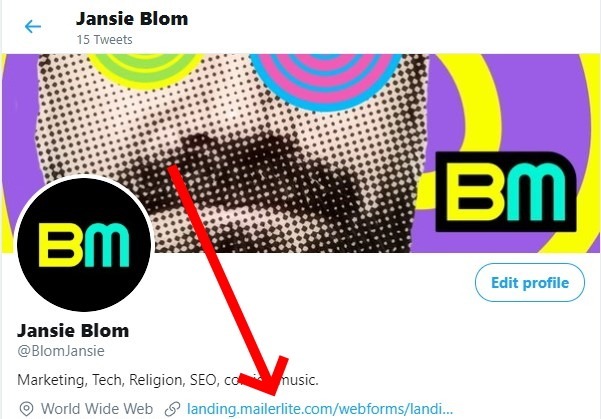
Your Profile Now Contains A Link To Your Signup Form.
Your Twitter profile now contains a link to your signup page.
Similar to Facebook, you can add a pinned post to your Twitter profile so that it’s always at the top.
First, create a new Tweet.

Create A New Tweet.
A box pops open into which you can post your link.

A Box Pops Open Where You Can Write Your Message.
You could add just the link to your post, but why not use the opportunity to explain to people why they should sign up?
Here’s what I’m adding: Get serious marketing tutorials and tech tips FREE via email: https://landing.mailerlite.com/webforms/landing/n9a6w1 #OnlineMarketingTips #Technology
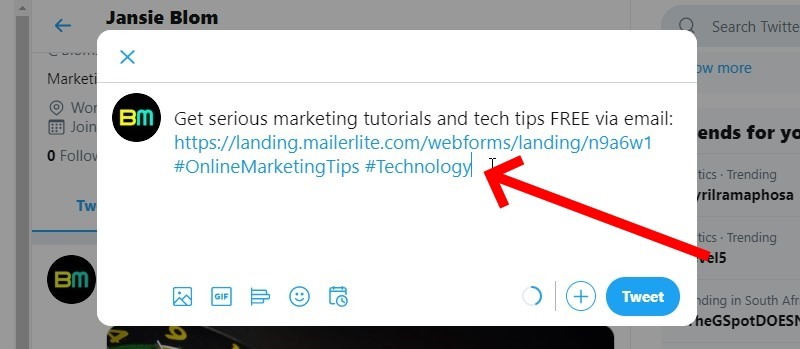
Paste Your Link, Along With A Message And Some Hashtags.
Once the Tweet is posted, click on the small down arrow in the rop right hand corner of the Tweet. You’ll be presented with an option to pin the Tweet.
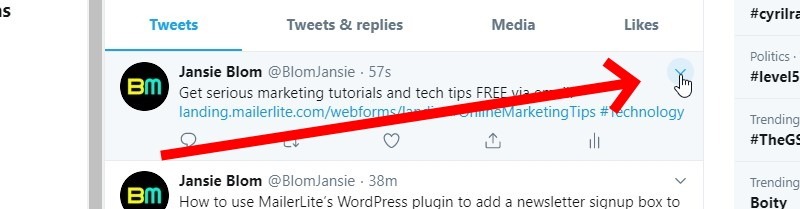
Click On The Little Down Arrow At The Top Right Of The Tweet.

Click The Pin To Your Profile Option.
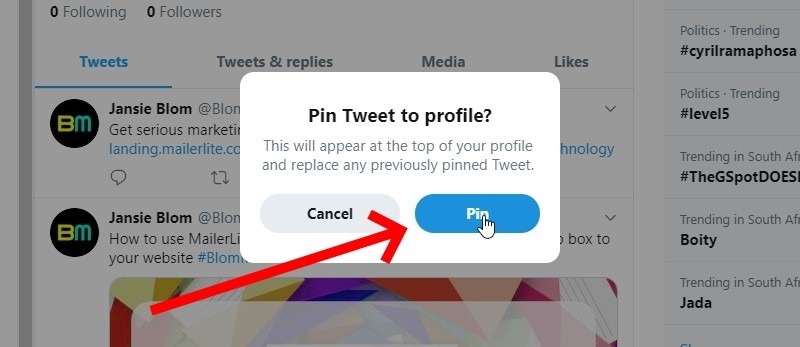
Click The Pin Button To Confirm.
Your newsletter signup link is now permanently fixed above your other Tweets.
Of all the social media platforms, Pinterest is my favorite. When I say favorite, I don’t mean I actually use it. I used to, but then realized that social media is basically a waste of time.
Nevertheless, if I were given a choice of only one platform to incorporate into my free social media strategy, I’d probably opt for Pinterest.
Similar to Facebook and Twitter, you can add a link to your newsletter signup box to your profile, as well as to a pin.
But I won’t be adding a link as a pin. It’s not a good idea. It comes across as spammy.
But let me add a link to the signup form from my Pinterest profile.
You need to be logged into Pinterest, but once you are, click the Edit profile button.

A Screenshot Of My Pinterest Profile.
Click the Edit profile button on your profile.

Click The Edit Profile Button.
In the left hand sidebar, click on Claim.

Click On Claim In The Left Hand Sidebar.
Paste the link to your signup form inside the Claim your website field.

Paste The Signup Form URL Into The Box With The Heading, Claim Your Website.
You won’t actually be claiming your website, since that involves adding code to the MailerLite page, which is not possible, since MailerLite doesn’t belong to you.
So all you need to do is click on Done.

Click On Done.
Your Pinterest profile now sports a link to your MailerLite signup form.

A Link To The Mailerlite Signup Form From My Pinterest Profile.
Quora is a GREAT place to stick a link to your newsletter signup form, but to get people to pay attention to you on Quora takes time and effort.
That’s because people want to hear from experts.
If you’re an expert in your field and you answer questions related to your field, you should be able to hook quite a bit of newsletter subscribers.
There’s only one spot where you can stick your link without looking like an overbearing marketing moron, and that’s on your profile.
You could place a link to your signup form when you answer someone too, but I’d advise against that. It looks spammy and will therefore probably be reported as such.
Below your avatar you’ll see a link that reads, Write a description about yourself.
Click it.
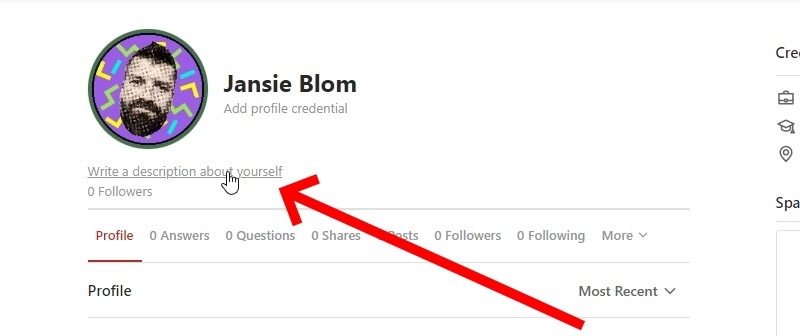
Click On Write A Description About Yourself.
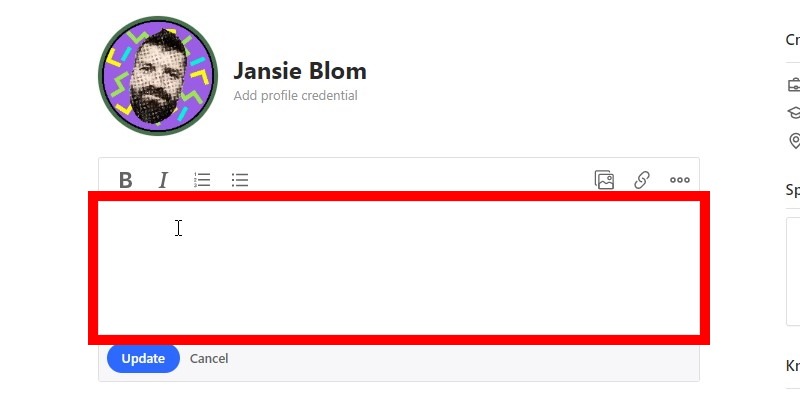
A Box Pops Open Into Which You Can Add Some Information About Yourself.
Add the link to your newsletter signup form here, along with other text, if you want.

Paste A Link To Your Newsletter Signup Form.
Simply click the Update button below the box to save the newly added content.
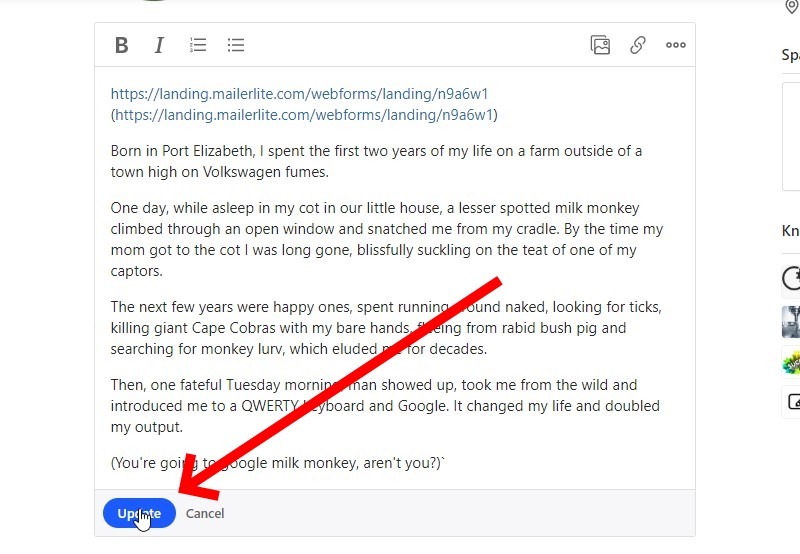
Click Update At The Bottom To Save Changes.
Your Quora profile now contains a link to your signup form.
Although forums are considered relics of yesteryear’s marketing by some people, they offer great opportunities for directing people to your newsletter signup form.
Not all forums have the same rules, though.
You might find forums where you’re allowed to add a signature to your posts immediately, and place a link inside that signature.
Other forums might require you to first post a few questions and answers before they allow you to place any links.
The moment you’re allowed to place a link, take advantage.
I have a profile on Warrior Forum, so let’s add signup links there.
I’m assuming you have a Warrior Forum profile and you’re logged in.
This link shows up when someone views your profile. In Warrior Forum’s case, it shows up under the Contact Info tab.
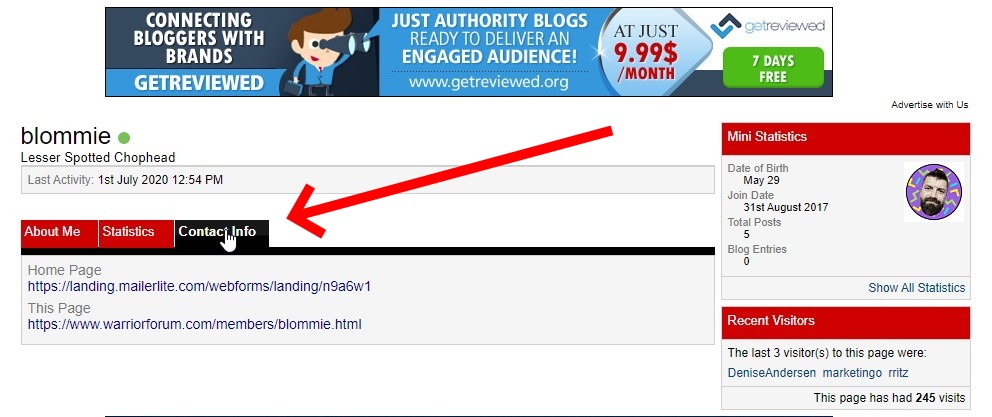
Your Signup Link Is Placed Under The Contact Info Tab In Your Profile.
In your profile customization page, click on Customize Profile.
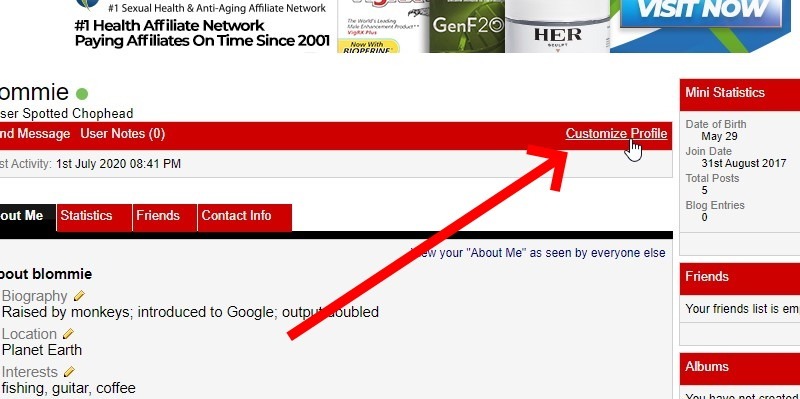
Click On Customize Profile.
In the left hand sidebar, click on Edit Your Details.

Click On Edit Your Profile.
In the Home Page URL field, paste the link to your signup form.
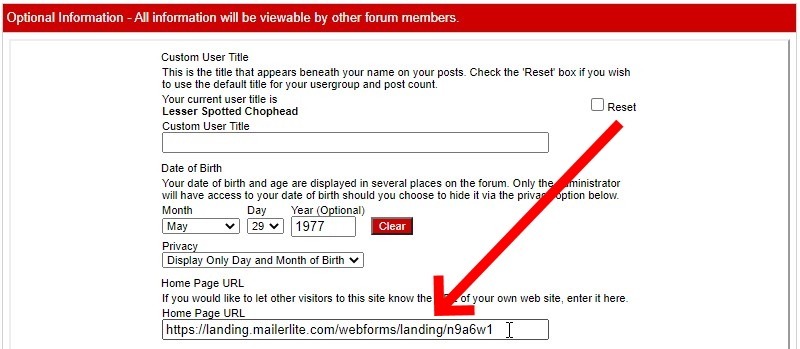
Add Your Signup Box Url To The Home Page URL Field.
At the bottom of the screen, find and click the Save Changes button.

Click The Save Button Near The Bottom Of The Page.
Now, when someone views your profile and clicks on the Contact Info tab, they’ll see a link to your signup form.
This link is displayed in your signature. Your signature shows up when you create a new forum post or answer someone else’s post.
In the left hand sidebar of your control panel, click on Edit Signature.

In Your Control Panel, Click On Edit Signature.
Editing your signature can be tricky if you’re not familiar with BB Code.
Just copy the following over to your signature and exchange the URL with yours.
[URL=”https://landing.mailerlite.com/webforms/landing/n9a6w1″]My Awesome Newsletter[/URL]
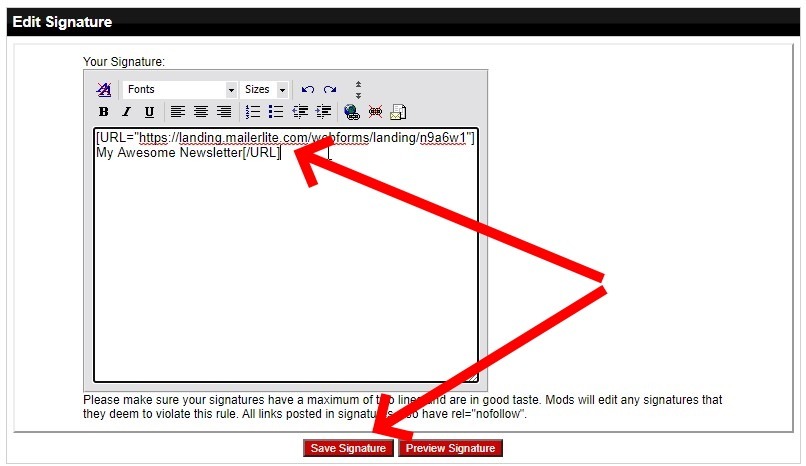
Add A Signature Using BB Code And Click The Save Signature Button At The Bottom.
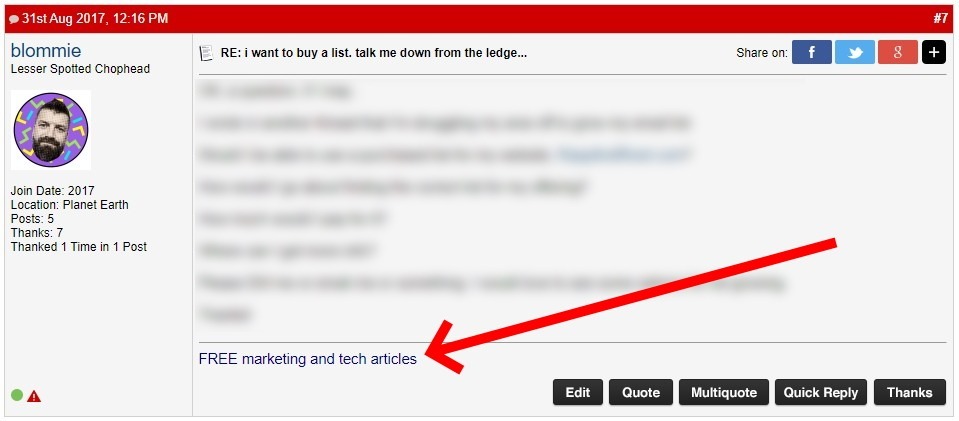
The Signature At The Bottom Of A Forum Post.
Now, every post you create, whether you start a topic or reply to someone else’s post, will contain a link to your signup form.
There you have it: a bunch of online spaces where you can add a link pointing to your email newsletter signup form.
Why is that important?
Because email is still one of the best direct marketing channels in the world.
And by sticking your signup form URL wherever you can, you make it easy for people to subscribe and become customers.
Get MailerLite today and start growing your email list.